
Worry-free, mistake-proof
Integrate QR Codes in the early planning stage and add content when you’re ready to go live, even after print.
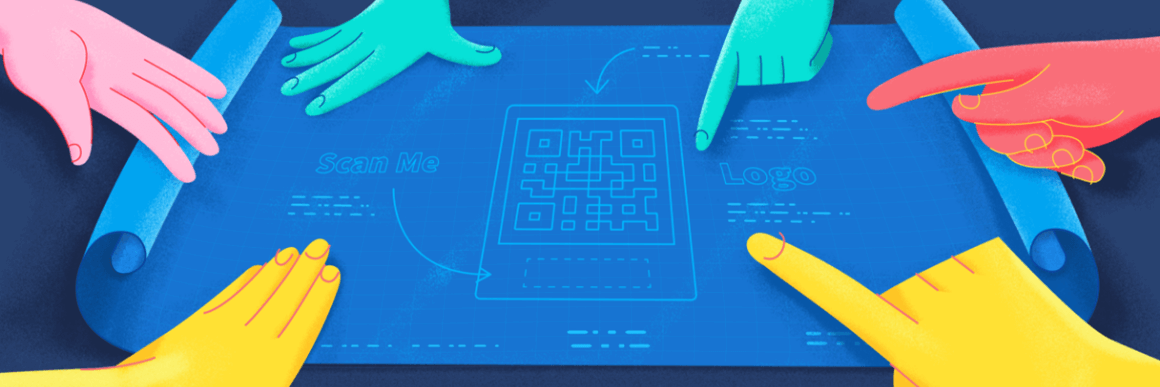
Apprenez en un rien de temps comment créer des codes QR gratuits à utiliser sur vos supports imprimés ou numériques. Avec QR Code Generator, vous pouvez créer des codes pour votre entreprise, votre établissement scolaire ou à des fins personnelles. Notre outil est simple d’utilisation et ne requiert pas de compétences particulières. Découvrez les bases des codes QR dans cet article avant de passer à l’action vous-même.
Ce type de code QR est considéré comme le plus utilisé des codes. Lorsqu’il est scanné, le code QR ouvre un lien vers la page Web de votre choix. Voici comment procéder pour en créer un en quelques étapes simples :
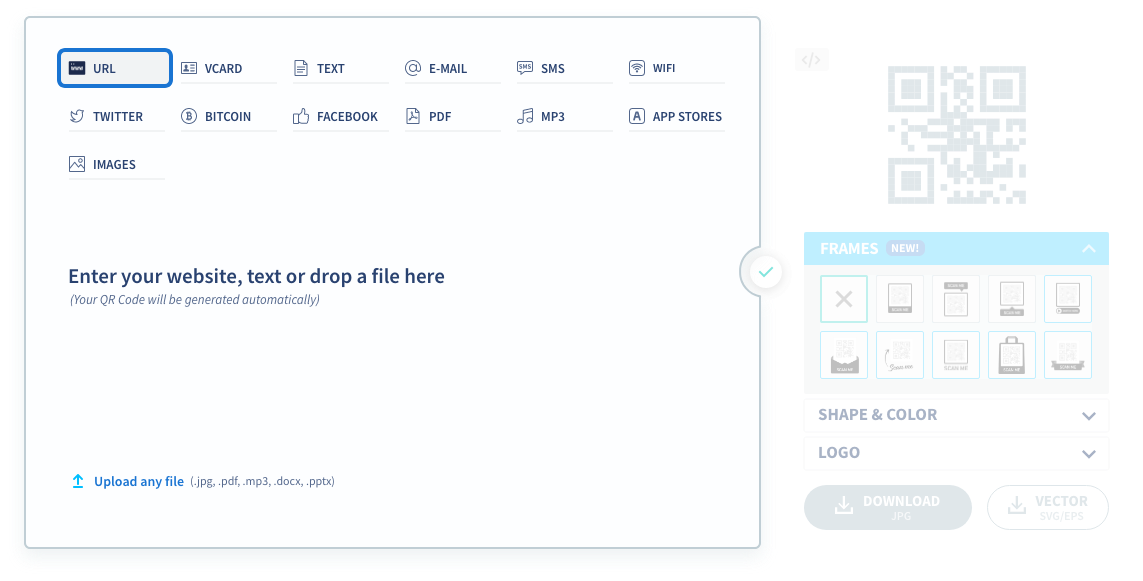
Choisissez URL parmi notre sélection de codes QR.
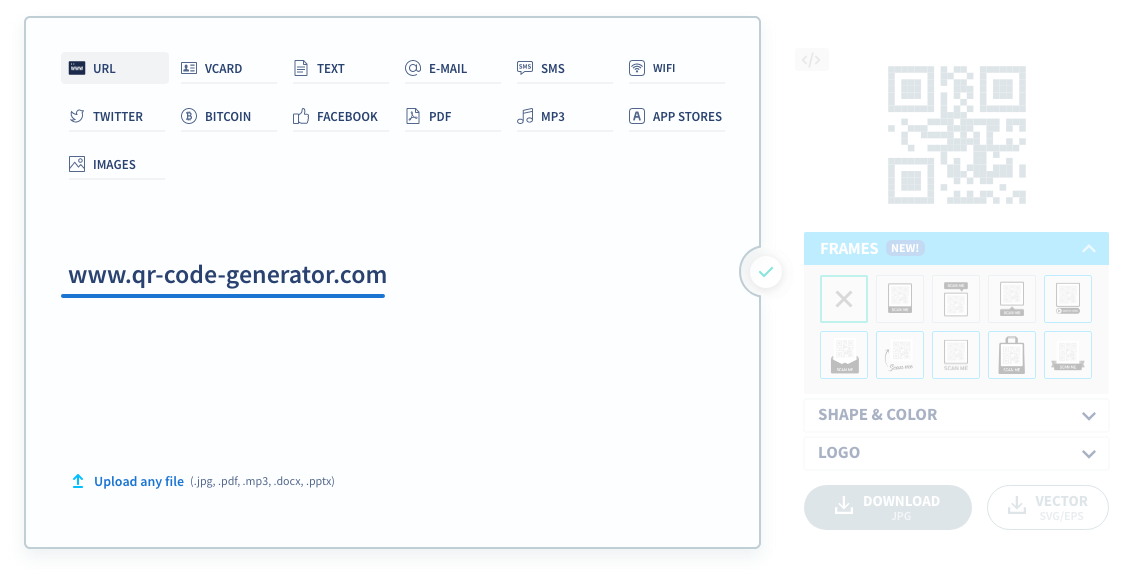
Saisissez l’URL ou l’adresse du site Web vers lequel vous souhaitez rediriger votre public ou vos clients dans le champ situé en dessous des différents types de code QR, dans l’encadré. Votre code QR est ensuite généré automatiquement.
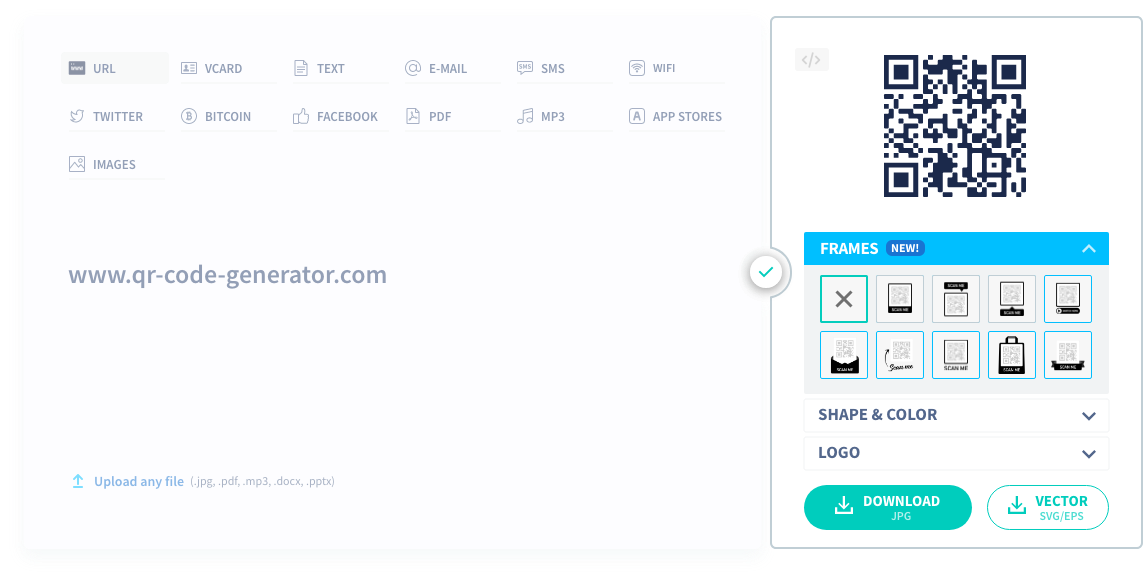
Si vous ne souhaitez apporter aucune modification à votre code, appuyez alors sur « Télécharger » pour obtenir votre code QR en noir et blanc. Le fichier téléchargé, au format JPG, peut être ajouté à de nombreux supports en toute simplicité.
Nous souhaitons vous permettre de créer des codes QR uniques et qui vous ressemblent. Pour ce faire, vous pouvez personnaliser de nombreux éléments et choisir votre palette de couleurs pour attirer davantage de scans. Vous ne savez pas par où commencer ? Ne vous en faites pas, nous vous aidons en quelques étapes.

Les cadres attirent l’attention sur vos codes QR et les rendent plus visibles. Ajoutez l’un des cadres de notre sélection avec un texte du type « Scannez-moi » pour encourager votre public à passer à l’action.

En modifiant la forme de votre code QR et de ses pixels, vous vous démarquez de la concurrence et faites forte impression.

Vous pouvez sélectionnez la nuance exacte que vous souhaitez utiliser parmi les 16 777 216 couleurs hexadécimales disponibles dans la notation #RRGGBB. N’hésitez pas à tester les combinaisons de couleurs qui vous chantent mais pensez toutefois à utiliser des nuances sombres afin que votre code QR reste scannable.

Vous pouvez finir en ajoutant le texte « SCANNEZ-MOI » au centre de votre code QR ou en important votre propre logo et ainsi augmenter la visibilité de votre marque et inspirer confiance à votre public.
Voici quelques exemples d’utilisation fructueuse de codes QR par secteur professionnel et nous en avons une multitude en stock pour vous inspirer. Les codes QR peuvent être utilisés sur de nombreux supports tels que des cartes de visite, des brochures, des emballages, des présentoirs et bien plus encore.
Pour celles et ceux d’entre vous en manque d’inspiration, consultez nos idées de codes QR dans votre branche, que vous soyez dans le secteur de la santé, de la restauration, du conseil, du tourisme organisé, que vous soyez membre d’une ONG ou pour votre usage personnel. Nous avons ce qu’il vous faut et plus.


Integrate QR Codes in the early planning stage and add content when you’re ready to go live, even after print.
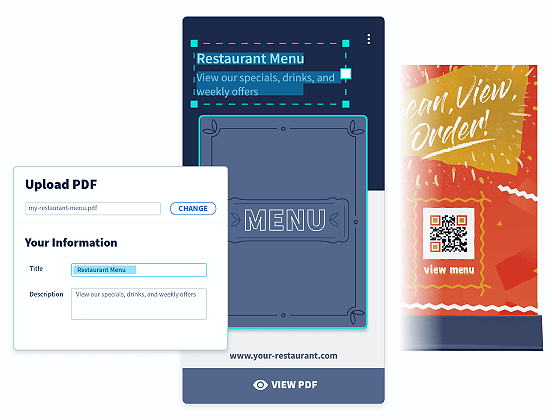
Voici une liste à consulter avant d’imprimer vos codes QR afin d’éviter de commettre des erreurs nécessitant de coûteuses réimpressions.
On ne le dira jamais assez. Faites l’essai une fois vos codes générés et avant impression. Les codes QR statiques ne peuvent être modifiés une fois créés alors assurez-vous de leur exactitude à chaque étape.
Nous recommandons une taille minimale de 2 x 2 cm (0,8 x 0,8 po) pour tout code QR afin qu’il reste scannable, tout en respectant sa forme originale.
Les codes QR téléchargés depuis notre générateur sont tous en haute résolution. Il arrive toutefois qu’une perte de qualité ait lieu entre le téléchargement, l’ajout à un support et l’impression. Assurez-vous donc toujours que le fichier du code QR soit compatible avec les outils utilisés lors de ces étapes.
Commencez par 14 jours d’essai gratuit avant d’opter pour un forfait. L’avantage de passer PRO est de pouvoir modifier vos codes QR même après impression. Si vous remarquez une erreur, pas de panique : il vous suffit de vous connecter à votre tableau de bord puis de la corriger. Enfin, vous avez la possibilité de suivre les statistiques de vos codes QR. Notre Service clientèle est également à votre disposition pour toute question. Découvrez tous les avantages de QR Code Generator PRO ici.
La plupart des appareils Android et Apple sont équipés d’un lecteur de codes QR intégré à l’appareil photo. Essayez d’ouvrir l’appareil photo et de le pointer vers un code QR. Si une notification apparaît, cela signifie que le lecteur est intégré. Sinon, vérifiez et activez le cas échéant les paramètres de lecture des codes QR. Si rien ne se passe, il vous suffit alors de télécharger un lecteur depuis la boutique d’applications correspondant au système d’exploitation de votre smartphone.
Seuls les codes QR dynamiques donnent accès aux statistiques de scan.
En plus du format le plus courant JPG, nous proposons également des formats haute résolution tels que PNG, SVG et EPS. Tous sont disponibles lorsque vous créez un compte QR Code Generator.
Oui, vous pouvez créer un code QR avec vos coordonnées grâce au code QR vCard gratuit ou bien optez pour un forfait et profitez de toutes les fonctionnalités d’un code QR vCard Plus.
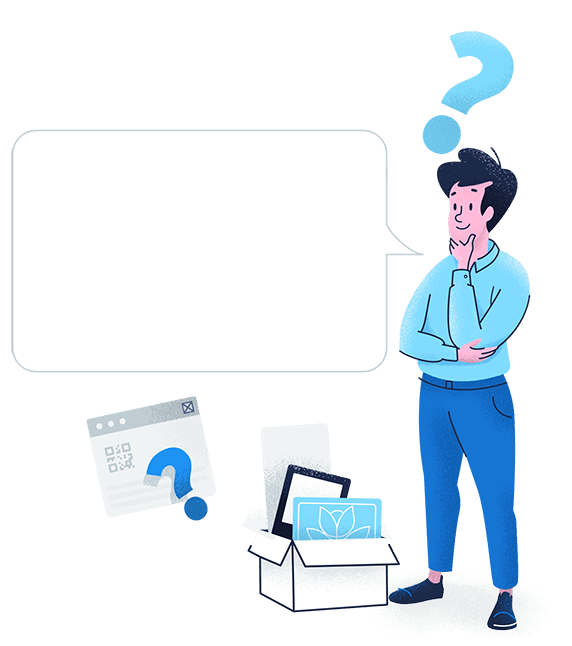
Toutes nos solutions sous forme de codes QR à personnaliser, suivre et plus encore