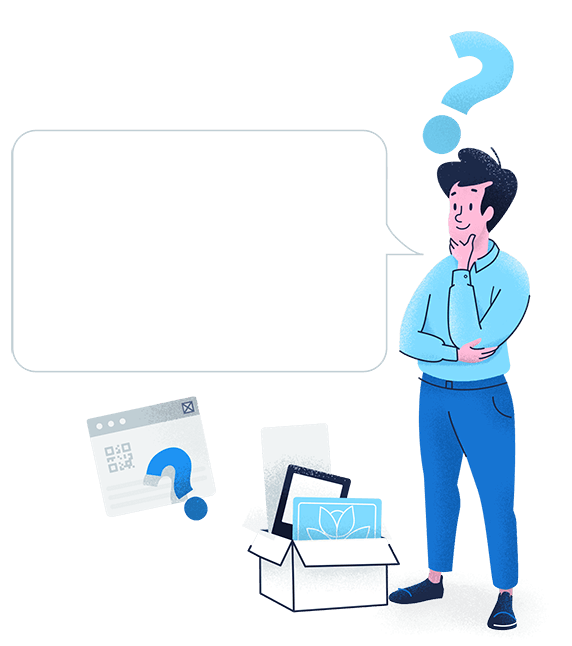Create the perfect virtual business card
Extend the functionality of your business card by linking to your full contact details and provide more ways for people to reach you by adding all your online platforms.
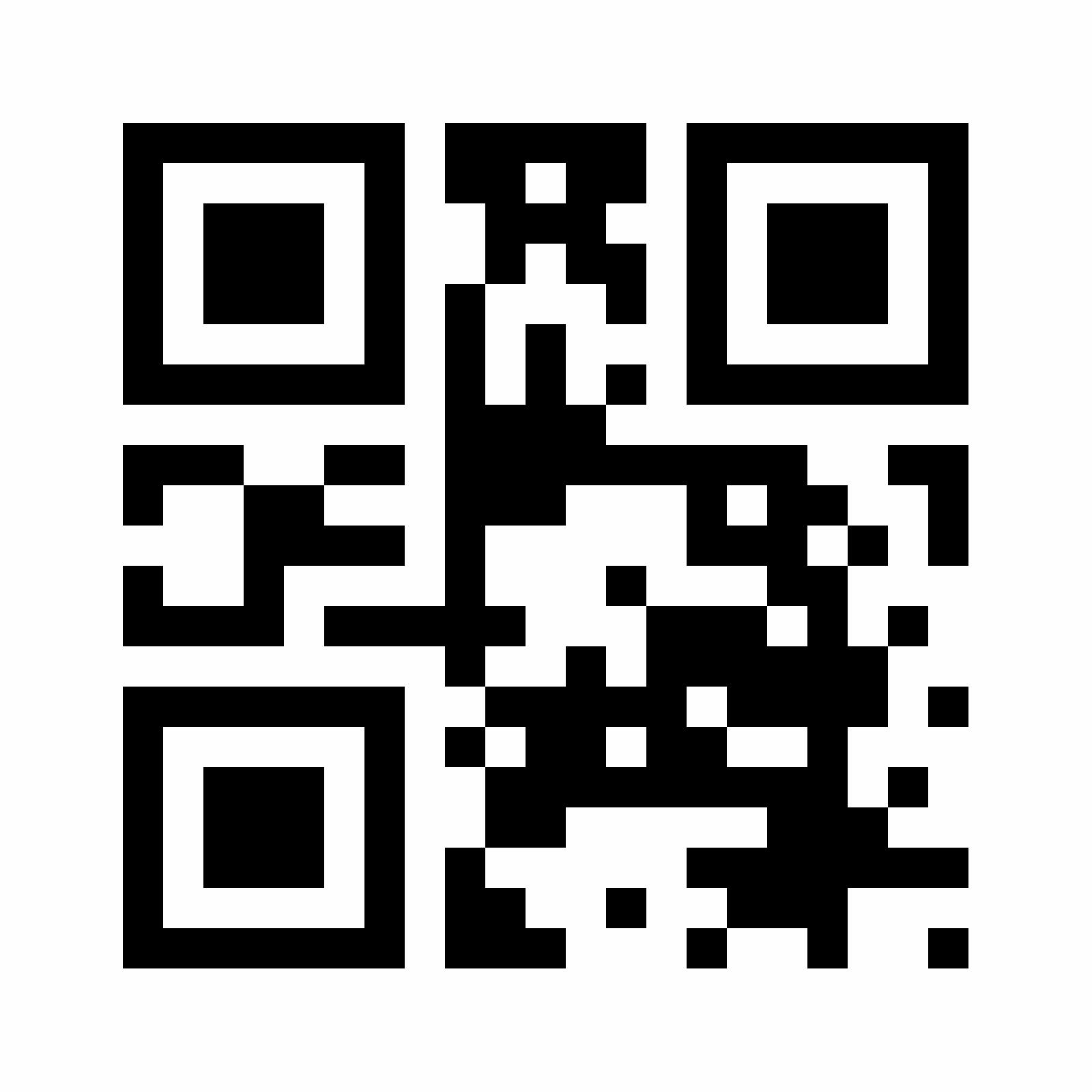









A vCard is also known as a “virtual contact card” and is used mainly to make it easier to share contact details on mobile devices. A vCard QR Code generator took this step further and made it even more convenient for contact details to be shared and saved with just a single scan.
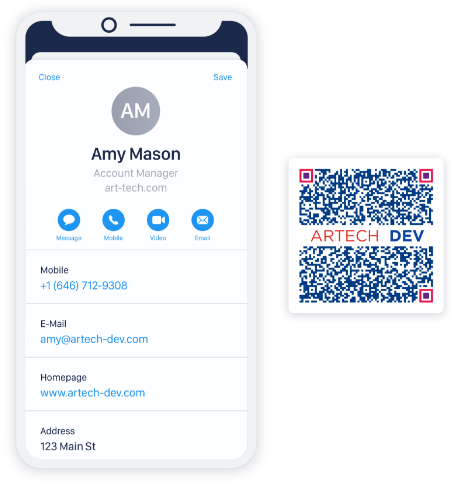
vCard QR Code stores basic information such as your full name, contact info, job title, work or home address, and your website URL. If you’d like to display more info, our vCard Plus QR Code offers plenty of additional fields such as social media links and Google Maps direction. And unlike the vCard QR Code, the information in the vCard Plus QR Code can be changed, edited, and replaced at any time without reprinting a new QR Code.
To give you an idea of how this free QR Code works, the parameters below show an example of the contact information contained within a single vCard QR Code.
| Parameter | Presence | Description | Format |
| BEGIN | Required | All vCards must start with this parameter | BEGIN:VCARD |
| N | Optional | Full name | N:Smith;John; |
| TEL;TYPE | Optional | Telephone number and type (work, home, fax) | TEL;TYPE=work,VOICE:(111) 555-1212 TEL;TYPE=home,VOICE:(404) 386-1017 TEL;TYPE=fax:(866) 408-1212 |
| Optional | Email address | EMAIL:smith.j@smithdesigns.com | |
| ORG | Optional | Company name | ORG:Smith Designs LLC |
| TITLE | Optional | Job title | TITLE:Lead Designer |
| ADR; TYPE | Optional | Home or work address in order: Street; City; State; Postal Code; Country | ADR;TYPE=WORK,PREF:;;151 Moore Avenue;Grand Rapids;MI;49503;United States of America |
| URL | Optional | Link to a website | URL:https://www.smithdesigns.com |
| VERSION | Required | The version of the vCard specification. | VERSION:3.0 |
| END | Required | All vCards must end with this parameter | END:VCARD |
Based on the sample input above, the sample QR Code will look like this:
| Input | QR Code example |
|
BEGIN:VCARD N:Smith;John; TEL;TYPE=work,VOICE:(111) 555-1212 TEL;TYPE=home,VOICE:(404) 386-1017 TEL;TYPE=fax:(866) 408-1212 EMAIL:smith.j@smithdesigns.com ORG:Smith Designs LLC TITLE:Lead Designer ADR;TYPE=WORK,PREF:;;151 Moore Avenue;Grand Rapids;MI;49503;United States of America URL:https://www.smithdesigns.com VERSION:3.0 END:VCARD |
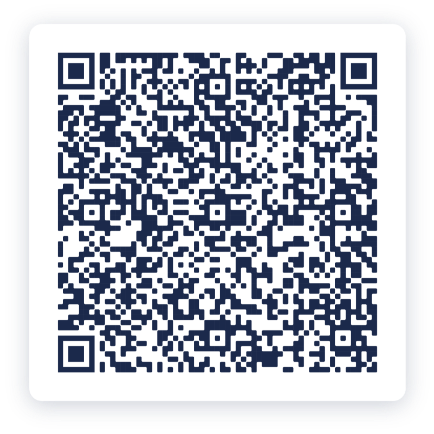 |
No one has the time to type each contact info manually on their phone. By using a vCard QR Code, all it takes is to scan the Code and save it to your mobile device with a tap.
Don’t you just hate it when a business card contains a lot of information combined with outdated design? The vCard lets you store all the info you need and only display important ones on your business card.

Creating a vCard with our vCard QR Code generator is completely free. Simply enter all the basic info you need, customize the Code to match your design, and hit download.
vCard QR Code can be scanned by any QR Code reader and can be saved on any device. This is because vCard is a file format that can be opened by Apple Address Book, Google Contacts, and Microsoft Outlook.


Extend the functionality of your business card by linking to your full contact details and provide more ways for people to reach you by adding all your online platforms.
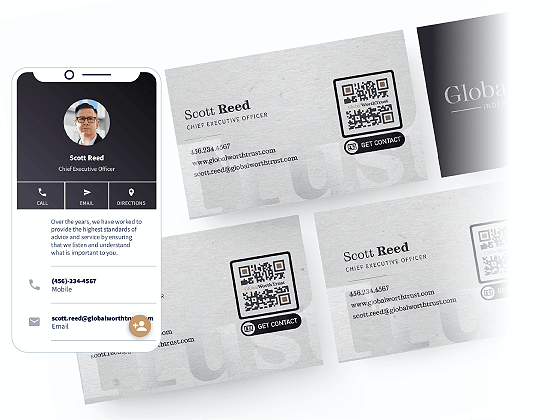
Double-check your information before generating the vCard QR Code. Fix any typos, especially in the phone numbers, email address, and website URL. The QR Code is Static, which means you will never be able to edit the content once it’s generated. You can create as many vCards as you want, but once they’re printed, there’s no turning back.
We recommend going no smaller than 2 x 2 cm (0.8 x 0.8 in) as it’s the most optimum size for the QR Code to remain scannable. Read our guide before printing for more info on this and other factors you should consider.
It’s always a good idea to add your personal or company logo in the center of your vCard QR Code. If you don’t have any, a ready-made “Scan Me” logo can be added instead to encourage your network to scan it.
Our color picker ensures you have the best design for your vCard QR Code that matches you and your brand. There are millions of color combinations you can choose from so there’s no excuse not to take advantage of it.
Need your vCard QR Code in different file formats other than JPG? You can download it in PNG, SVG, and even EPS for those who wanted a vector graphic format. We ensure the QR Code stays in high-resolution, so you never have to worry about it being blurry or pixelated.
The benefit of using a vCard QR Code is that it’s highly-versatile across any industry. Check these out so you can get inspired to start creating one.
Personal trainers at Studio Gym printed the vCard QR Code on all of their business cards for easy networking. This way, fitness enthusiasts will be able to connect with them directly for personal training requests or advice.
The easiest way to find new clients is at conferences and networking events. That is why consultants at Brixton Business Consulting firm used vCard QR Codes on their business cards and event badges so they can connect with people fast.
Through the Lens Studio rely on word-of-mouth marketing. The almost zero-cost way to do this is to add vCard QR Codes on all their digital and print photos so that they can be contacted by interested parties to book their services when they see any of their work.
Are you a job seeker? Simply add a vCard QR Code on your CV or resume to make it easier for hiring managers to contact you. Plus, career experts believe that QR Codes on resumes get way more responses than the standard, boring resumes!
Dr. Andrew Webber loves his patients and knows every single one. To connect with them more, he added a vCard QR Code on his business cards as well as on some table tents in the waiting room so that his patients can save his contacts in case of emergencies.
No. A QR Code that’s created with the vCard QR Code Generator will never expire as it is static. Static QR Code means that once created, you won’t be able to edit the content and track its scans. If you would like these additional features and more, sign up to create Dynamic QR Codes.
Our Static vCard QR Code currently only supports one website link so you can use it to link your LinkedIn profile for example. If you need to connect all the social media profiles you have then our Dynamic vCard (vCard Plus) QR Code is the best option.
Yes, you can create multiple vCards with our QR Code API. Integrate it directly within your application to create vCard QR Codes for employee business cards, staff IDs, event badges, and many more without the hassle of creating them one by one. Plus, you also have the option to add colors, QR Code frames with calls-to-action, and even logos using the API.
Yes. All vCards created with our vCard QR Code generator will work on Android, iOS, MS Outlook, Google Contacts, and much more. It is a standard VCF file that can be read by any address book or contacts program.
Currently, our vCard QR Code does not support uploading an image file inside the vCard. This feature is available in our Dynamic (vCard Plus) QR Code, where there are tons of other features you can enjoy, such as social media links, scan tracking, and editable content, even after print.