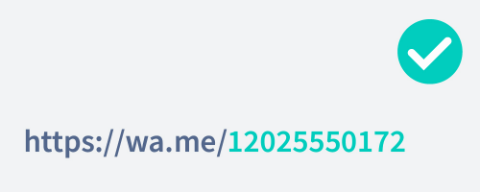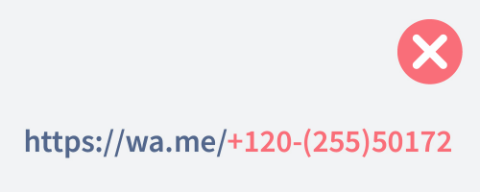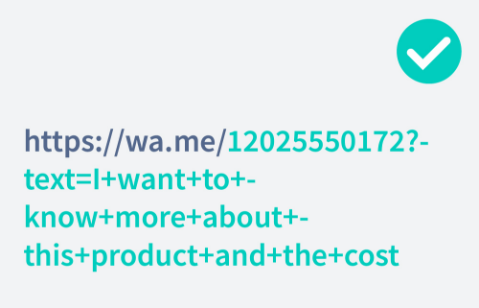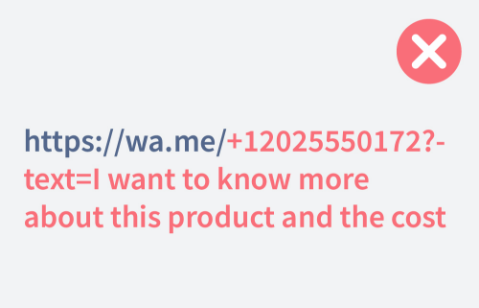All your social media channels in one place
Quickly connect with your customers online. Use one QR Code to display Facebook, Twitter, Instagram, LinkedIn, and many more social channels.
Beaucoup parmi nous savent que l’on peut accéder à WhatsApp Web depuis l’appli à l’aide d’un code QR. La nouvelle fonctionnalité « Cliquer pour discuter » a fait son apparition il y a peu et permet notamment de prendre contact avec une entreprise. Mais saviez-vous que vous pouviez initier une conversation sur WhatsApp avec un code QR, même si vous n’êtes pas une entreprise ?
Un code QR WhatsApp sert à créer un lien permettant de « cliquer pour discuter » plutôt que de devoir sauvegarder un numéro de téléphone à l’ancienne. Cela fonctionne pour quiconque possède un compte WhatsApp actif, que ce soit sur smartphone ou sur WhatsApp Web sur appareil mobile ou ordinateur de bureau.
Copiez-collez le lien suivant dans le générateur de codes QR ci-dessus : https://wa.me/xxx puis remplacez xxx par votre numéro de téléphone au format international, c’est-à-dire avec l’indicatif téléphonique mais sans les deux premiers zéros (par exemple 33 pour la France). Le numéro doit être composé de chiffres uniquement (pas d’espace, pas de point, pas de tiret, etc.).
Si vous utilisez WhatsApp à des fins professionnelles et travaillez dans un environnement international, vous savez qu’une erreur est vite arrivée lorsque l’on saisit manuellement un numéro de téléphone. Or pour votre commerce, ce problème est synonyme de perte de revenus. Mettez-y un terme en toute simplicité grâce au code QR WhatsApp : il n’y a qu’à cliquer pour discuter.
Pour accéder au lien « Cliquer pour discuter », il suffit de scanner le code QR WhatsApp avec un smartphone ou une tablette ou bien de cliquer directement sur le lien pour ceux qui utilisent un ordinateur de bureau. Ainsi, les personnes qui souhaitent prendre contact avec vous peuvent le faire en toute simplicité. L’un des avantages majeurs de ce code QR est de pouvoir être utilisé sur vos supports imprimés (affiches, prospectus, etc.) comme sur vos médias sociaux ou vos campagnes par e-mail. Et ce, sans avoir à saisir de numéro de téléphone manuellement.
Voici une fonctionnalité qui va intéresser les entreprises : votre lien WhatsApp peut même inclure un message prérempli. Il vous suffit de créer un lien spécifique comprenant un message du type « Je suis intéressé·e par votre annonce d’appartement ». Ensuite, lorsqu’un·e potentiel·le client·e scanne le code QR WhatsApp puis appuie sur le lien qui apparaît, ce message vous est automatiquement envoyé. Il ne vous reste plus qu’à conclure.
Le code QR WhatsApp améliore votre service clientèle à la manière d’un robot de messagerie instantanée car il permet à vos client·es de vous joindre à tout moment, et ce depuis l’appareil de leur choix. Tous et toutes peuvent vous contacter depuis un ordinateur de bureau ou depuis le code QR sur une affiche dans la rue, sans même avoir à composer de numéro de téléphone.
QR Code Generator vous permet d’ajouter votre touche personnelle à votre code QR WhatsApp : cadre, couleurs de votre marque, contours et pixels stylisés ainsi que votre propre logo au centre. Tout code QR URL dynamique est en outre accompagné d’une URL simplifiée entièrement personnalisable.
L’un des avantages les plus précieux du code QR WhatsApp par QR Code Generator est sans aucun doute la possibilité de suivre les données de scan. Cela signifie que si vous avez opté pour un code à URL dynamique, vous pouvez savoir où (pays et ville) et quand votre code a été scanné, le nombre total de scans et le nombre de scans uniques ainsi que le système d’exploitation utilisé. Ces données vous permettent d’évaluer le retour sur investissement réel de votre code QR WhatsApp et d’optimiser vos campagnes marketing, quel que soit le support utilisé, pour la période et le lieu de votre choix.
Vous pouvez créer un code QR WhatsApp en quelques secondes en suivant les étapes que voici :


Quickly connect with your customers online. Use one QR Code to display Facebook, Twitter, Instagram, LinkedIn, and many more social channels.
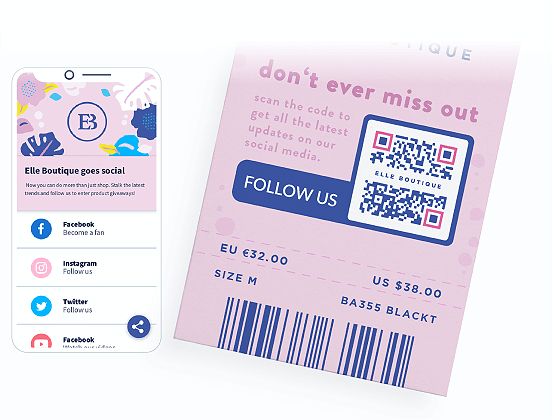
Le code QR WhatsApp peut être employé de diverses manières afin de faciliter la prise de contact et la communication avec la clientèle. Voici quelques exemples pour vous inspirer.
Pour simplifier la prise de contact des clientes et des clients, cette agence immobilière a ajouté un code QR WhatsApp à sa liste de propriétés. Ce code figure aussi sur la vitrine de l’agence à côté de chaque propriété disponible. Les personnes intéressées peuvent ainsi prendre contact en un instant avec l’agent·e en charge.
Les conseillers et conseillères en entreprise peuvent diriger les client·es vers WhatsApp pour discuter de potentiels projets grâce à un code QR WhatsApp figurant sur une plaquette commerciale lors d’une conférence. Les personnes intéressées peuvent garder la brochure et prendre contact ultérieurement, au moment opportun. Elles peuvent aussi scanner le code QR WhatsApp sans emporter le document et sauvegarder les infos reliées pour plus tard.
Une boutique de prêt-à-porter pourrait créer un code QR WhatsApp et l’afficher en magasin ou directement sur ses sacs en papier. Ainsi, les clientes et clients qui souhaitent poser une question ou ont un problème avec un produit peuvent scanner le code et prendre aussitôt contact avec un·e responsable du service clientèle.
Une agence de voyages locale souhaite faire parler de ses nouvelles offres en ajoutant un code QR WhatsApp à ses affiches publicitaires. Le code QR comprend un message prérempli exprimant l’intérêt pour tel séjour et envoyé au service clientèle une fois le code scanné. La ou le responsable clientèle peut ensuite répondre directement aux potentiel·les client·es et, le cas échéant, effectuer leur réservation.
Toute entreprise de réparations et de maintenance à domicile sait que les client·es peuvent avoir besoin d’aide en urgence. Avec un code QR WhatsApp sur les véhicules de fonction, prendre contact en dehors des heures d’ouverture devient un jeu d’enfant.
Vous devez garder certains éléments à l’esprit lorsque vous créez et personnalisez votre code QR WhatsApp. Nous les avons réunis ci-dessous rien que pour vous.
Assurez-vous que votre numéro de téléphone ne contient aucun caractère spécial (+, ., -, etc.) et uniquement des chiffres.
Pour ajouter un message prérempli à votre code QR WhatsApp, vous devez utiliser la formule https://wa.me/<number>?text=<urlencodedtext> puis substituer le <urlencodedtext> par votre message dans lequel le signe + remplacera les espaces. Assurez-vous que votre message soit concis, simple et direct afin d’éviter que le code QR ne soit trop chargé et de garantir un chargement rapide.
Si vous optez pour un code QR WhatsApp à URL dynamique, vous pouvez faire bon usage de l’URL simplifiée générée automatiquement. Elle permet à votre lien d’être concis et facile à utiliser sur les plateformes numériques (p. ex. dans vos publications sur Facebook). Vous pouvez également personnaliser cette URL et mettre en avant votre marque.
Si vous avez l’intention d’utiliser votre code QR WhatsApp à des fins professionnelles ou marketing, nous vous recommandons de le personnaliser. Vous pouvez ainsi l’orner d’un cadre sur mesure, d’un appel à l’action (p. ex. « Scannez pour discuter ») et des couleurs de votre marque. Ces détails jouent un rôle essentiel dans le succès de vos campagnes marketing.
Votre code QR WhatsApp doit mesurer au minimum 2 x 2 cm (0,8 x 0,8 po) afin de pouvoir être scanné. Cependant, il n’existe aucune distance minimale de scan, ce qui signifie que vos codes peuvent être aussi grands que vous le souhaitez de sorte qu’ils puissent être scannés de loin. Assurez-vous simplement que la qualité de l’image corresponde à sa taille.
N’oubliez pas d’ajouter votre logo à votre code QR WhatsApp, surtout si ce dernier est destiné à être montré au public. Cela vous permet de rendre votre marque visible et permet de rassurer le public quant à son authenticité.
Le code QR WhatsApp permet de convertir un lien en code QR afin de « cliquer pour discuter ». Lorsqu’une personne scanne ce code, elle peut ouvrir ce lien directement sur son smartphone. Très utile notamment sur les supports imprimés, cette fonctionnalité facilite la prise de contact entre votre clientèle et vous-même.
Une fois que vous avez créé un groupe WhatsApp et en êtes l’admin, sélectionnez l’option « Inviter à intégrer le groupe via un lien ». Copiez ce lien dans le générateur de code QR WhatsApp en haut de cette page, personnalisez votre code puis téléchargez-le.
Il est toujours possible de scanner tout code QR à l’aide d’une application tierce. Les derniers modèles de smartphone disposent cependant d’un lecteur intégré à l’appareil photo. Consultez nos guides sur la lecture des codes QR pour les appareils Android et Apple pour plus d’informations à ce sujet.
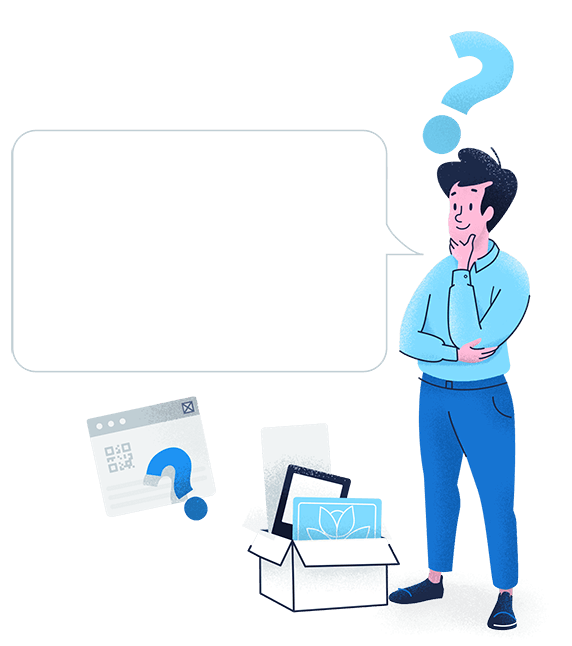
Créez votre propre code QR Whatsapp !